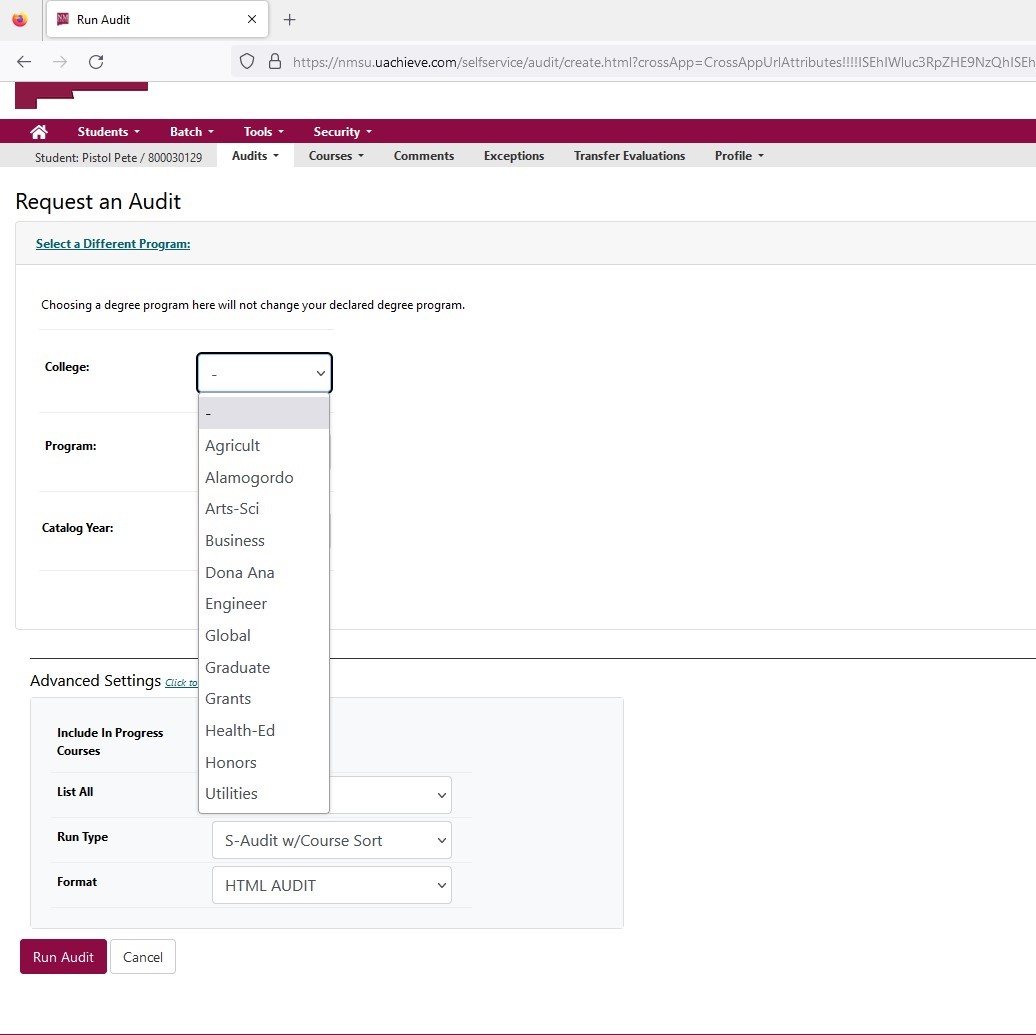Degree Audit User Guide
Click on the item you would like to learn more about.
- What is a degree audit?
- Logging in to the audit system
- Running a degree audit
- Reading a degree audit
- Printing a degree audit
- Audit Legend - Status Indicators
- Audit Legend - Course Flags
- Choosing a Catalog Year
- Contacting an Academic Advisor
- Technical help
What is a degree audit?
The degree audit report is an automated degree audit that reflects your progress in a specific academic program. You can run audits for the program in which you are enrolled, if available, or for a program you are considering as a major. (Please note that if you are considering changing majors, more credits may apply than shown on the degree audit. See an advisor for a complete evaluation of the courses you have already completed.)
Logging in to the Degree Audit system
- To reach the degree audit login page, navigate back to the Degree Audit main page from the top of this page or click here. Click the button that says “Click to Login” from the Degree Audit main page to be redirected to the website and enter your NMSU Email address and passphrase. (Faculty and staff must be approved users. Go to ssar.nmsu.edu to request access)
- If you are unable to login to the degree audit website, Visit Degree Audit frequently asked questions for more information or my.nmsu.edu to change your passphrase.
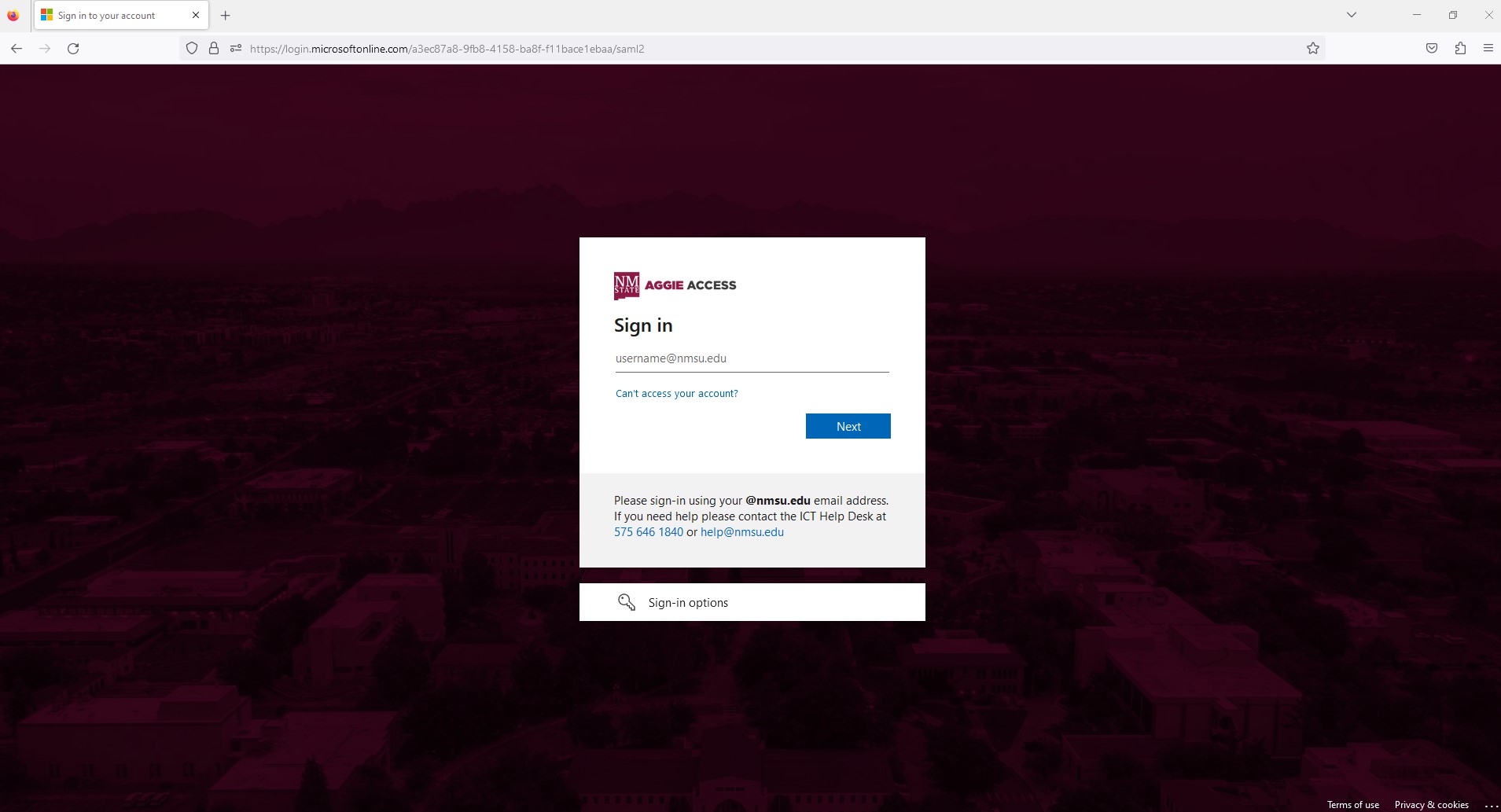
Running a Degree Audit
- First, choose a undergraduate or community college campus from the drop down menu.
- Once you select a college campus, a list of available programs for that college will be in the next drop down menu.
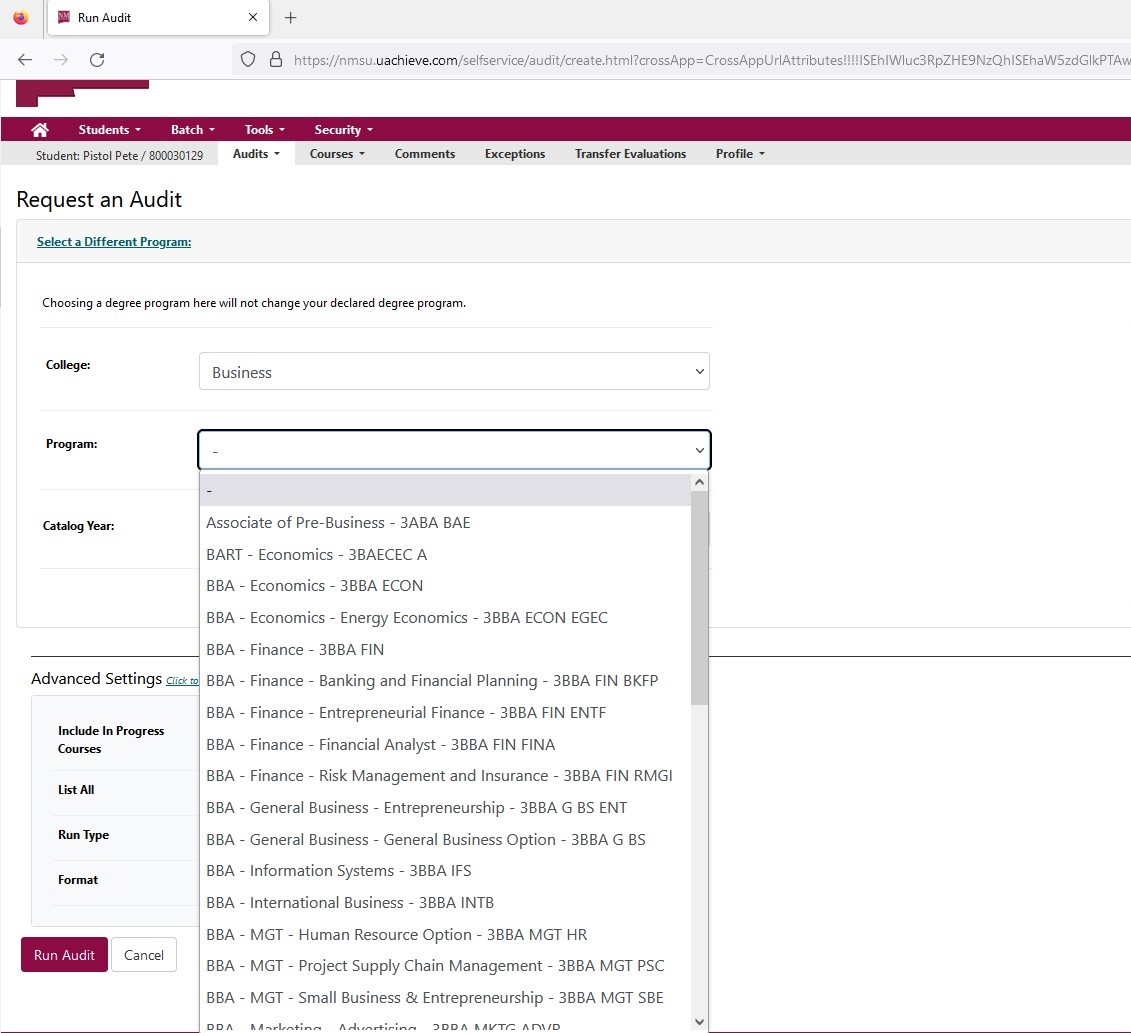
- Choose the catalog year that is appropriate for you. If you are unsure which year to choose, see the catalog section at the end of this page.
- If you do not want In progress courses to show on the audit, uncheck the box to include IP Courses.
- Otherwise by default the audit will display completed courses and in progress courses.
- You can choose to run a regular HTML audit, or a PDF audit by selecting either option under the Format drop down.
- Click "Run Audit" after you have made your choices.
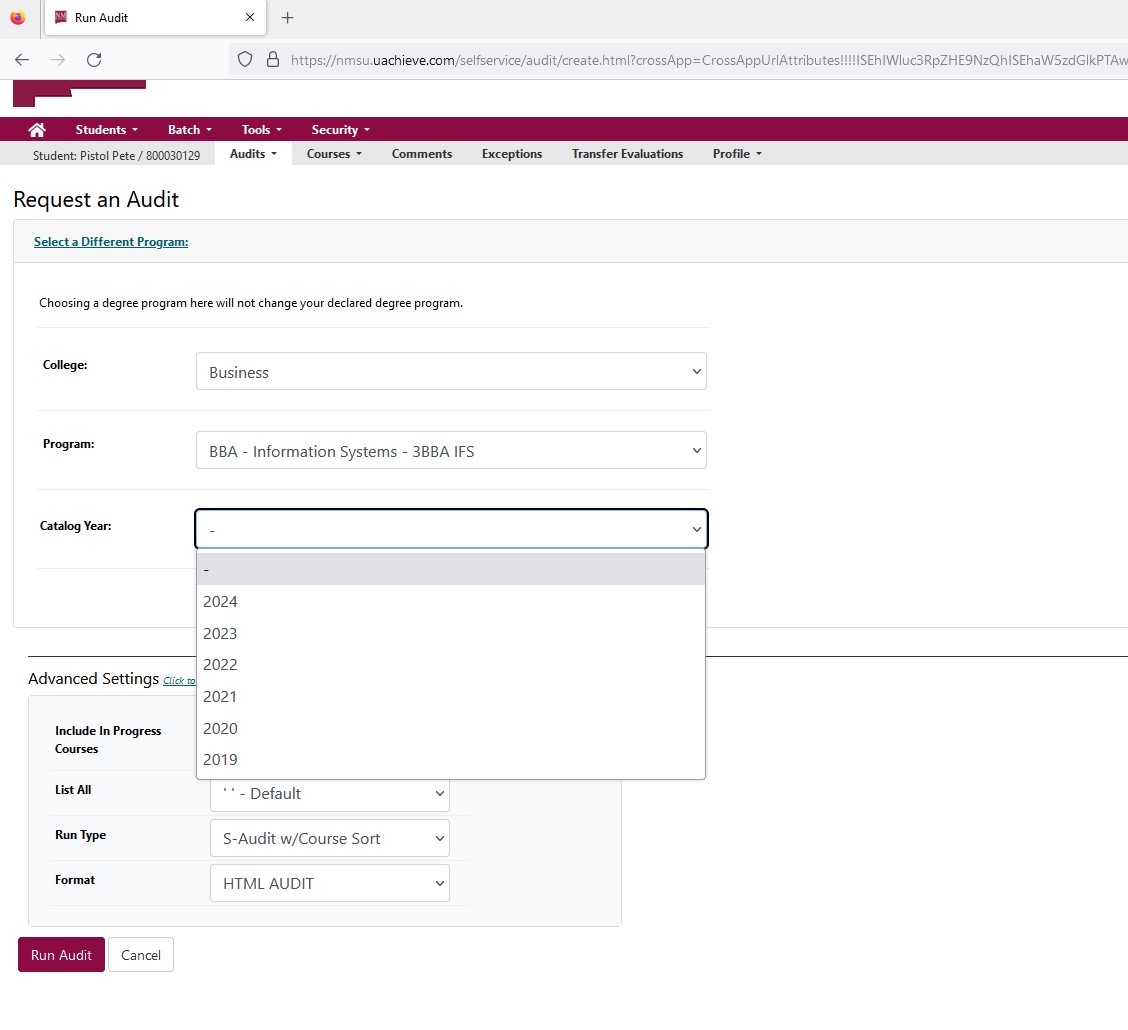
- The requested audit will go into a queue.
- Once processed, (Usually about 5 - 15 seconds) the page will automatically refresh and the audit will be displayed.
- Clicking on the "more" link or selecting the "Manage" option from the Audits option on the menu bar will display previously run audits.

Reading the Audit
- Date, Student Name, Aggie ID, Program code used by degree audit, Catalog Year, and program name appear on the top of the audit
- Total Hours and Overall GPA will appear after the "Audit Disclaimer" and hours and GPA for individual requirements will appear within the "Audit".
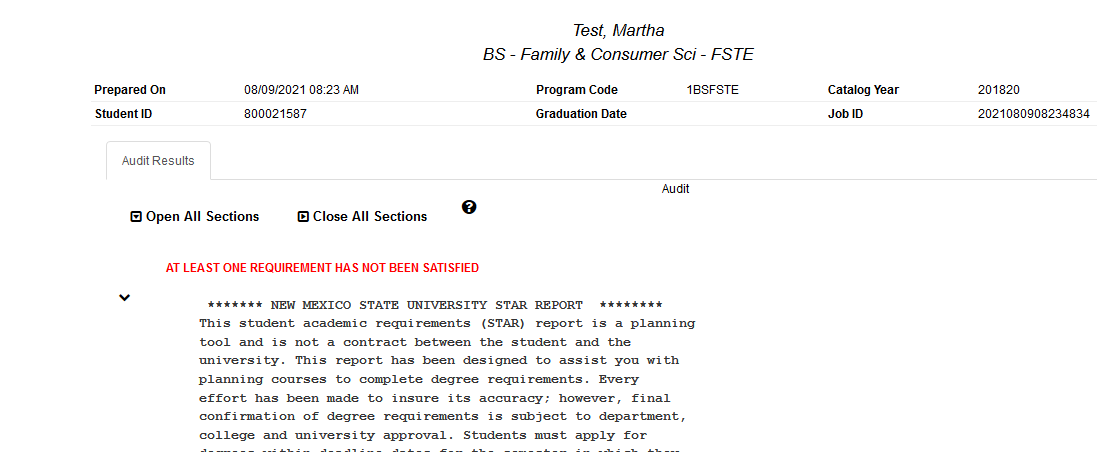
- The green checkmark indicates the requirement has been completed.

- The pink "X" indicates the requirement still needs to be completed.

- When reading course information, the first area represents the term taken. 22SP means 2022 spring, 23FA means 2023 fall, etc
- Then the Course Department and number is listed such as ASTR1115G, MATH1220G
- The credit value of the course is listed.
- The grade received is listed, with IP representing a course that is currently in progress
- Then the title of the course is listed
Printing the Audit
- For best results, request an audit as a PDF, and print or save the PDF file.
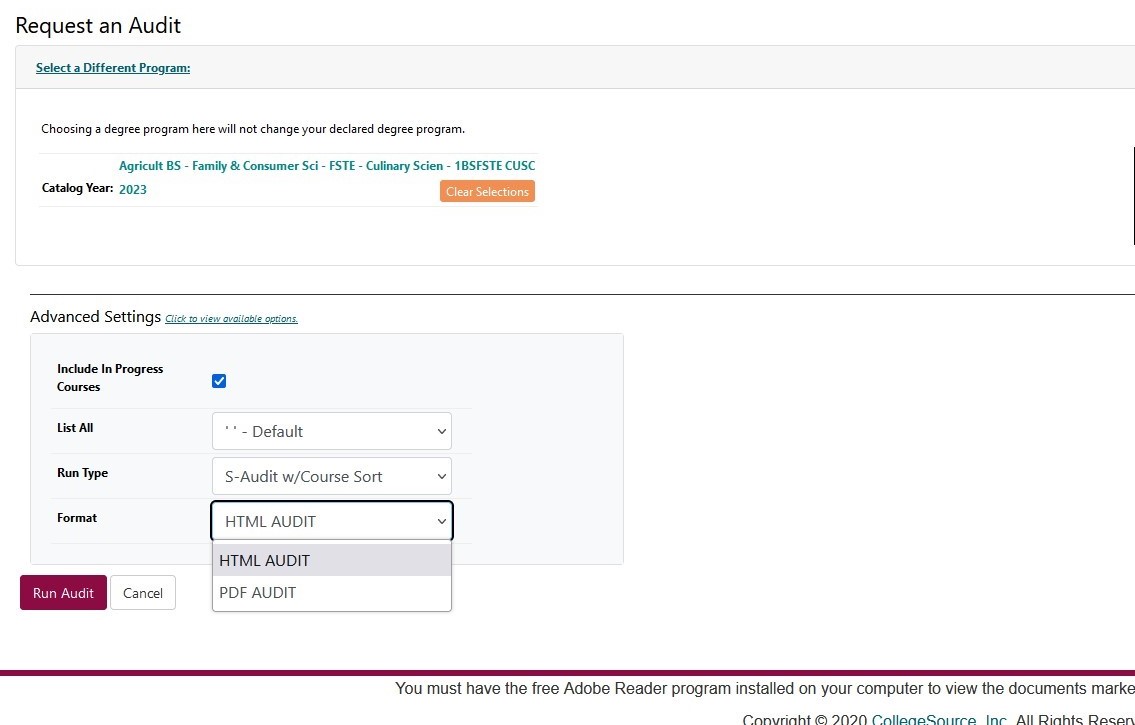
Audit Legend - Status Indicators
On the bottom of the HTML audit, there is a legend that explains the meaning of various symbols that are used in the audit. Following is an explanation of those symbols.
Status Indicators show the completion status of the requirements or sub-requirements within the audit. Please note the system assumes in-progress courses will be completed successfully.
![]() = Requirement IS satisfied
= Requirement IS satisfied
![]() = Requirement IS NOT satisfied and requires additional course work
= Requirement IS NOT satisfied and requires additional course work
![]() = Requirement IS satisfied but is using in-progress courses
= Requirement IS satisfied but is using in-progress courses
![]() = Requirement IS satisfied but is using a planned course
= Requirement IS satisfied but is using a planned course
PL = At least one planned course is being used within the requirement
OR) = Only one of two or more sub requirements need to be completed
![]() = This sub requirement and/or class is required in order for the requirement to be complete
= This sub requirement and/or class is required in order for the requirement to be complete
Audit Legend - Course Flags
Some courses may have "flags" that appear to the right of the grade received. You can refer below for a description of each flag or to the legend on the bottom of the audit.
}R = Course was adjusted due to the repeat policy. Credit does not count but the course
counts in the GPA.
}X = Course was adjusted due to the repeat policy. Credit does not count and the course is
not in the GPA.
}* = Course is an in-progress repeat.
}P = Course is a Planned course.
< = Course was taken during the adjusted credit option period.
Choosing a Catalog Year
When selecting catalog year, you may choose the catalog that was in effect when you started school or any subsequent catalog, provided the selected catalog is not more than six to eight years old when you graduate. Because there may have been changes in requirements over the years, you should review your options and know which catalog you would prefer to follow. The table below shows which catalog you may use based on your entry date.
Please note that the standard used refers to the catalog by the first calendar year it was in effect. For example, 2022 refers to the 2022-2023 catalog.
| Entered first college prior to: | May use this catalog: | Must graduate by: |
| Summer 2018 | 2017 | Spring 2023 |
|---|---|---|
| Summer 2019 | 2018 | Spring 2024 |
| Summer 2020 | 2019 | Spring 2025 |
| Summer 2021 | 2020 | Spring 2028 |
| Summer 2022 | 2021 | Spring 2029 |
Contacting an Academic Advisor
This report is not designed to eliminate the advising function. Rather, it will allow your advisor and you to focus on discussing academic and career goals and choosing appropriate coursework. Please contact your advisor if you have any questions about program requirements.
Technical Help and Feedback
If you need technical assistance or have general questions related to the degree audit system, please contact a staff member in the University Student's Records Office.
575-646-3411